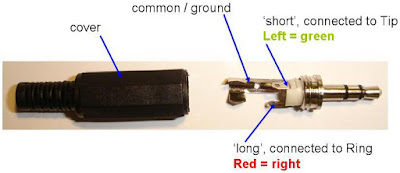|
| View of Lake Burley Griffin and Parliament House from Mt. Ainslie |
But as with any big move, there were some hiccups along the way, including the loss of two laptops. This was... not an ideal situation... but I decided to take the opportunity to learn what makes these machines tick. They're two very different pieces of tech, and I made some interesting discoveries along the way.
Microsoft Surface 3
In 2015 this Surface 3 was an unbelievably sleek and chic 2-in-1 tablet/PC, replacing my great, hulking 15.6" Dell laptop, which was a tad cumbersome for streaming TV shows in bed. It served me very well for a couple of years, but had its share of twitches and glitches. To be fair, at least some of its issues may have stemmed from being dropped a couple too many times, and from overloading the USB port with incompatible Arduino boards... <whistles innocently>Anyway, when it stopped charging properly I wasn't too surprised, and figured it was yet another persistent firmware or driver issue without a satisfactory solution. Then, shortly before I moved out of my place in Melbourne, I found I couldn't connect the charging cable, and realised that just about all of the pins in the micro-USB port had broken off. It was no longer chargeable.
By the time the Surface 3 was released, "computer as appliance" was the norm. The minimal profile of tablets comes at the expense of repairability, and they're basically designed to be junked at the end of the product cycle, which upsets me on principle. Microsoft customer service told me they don't do repairs on Surfaces - economies of scale mean it's cheaper and easier to just replace them. I also called a couple of independent repair shops, who wouldn't touch it, because older Surface parts are not available in Australia (read: are totally available on eBay, but are probably salvaged or not "genuine parts"). Since my Surface was out of warranty anyway, I decided to attempt my own repairs. The challenges were many and varied:
- Documentation was a real issue. Most resources online are about the more popular Surface Pro 3, and the internal hardware is different enough that those instructions are not entirely useful. In the end I found this repair guide on iFixit. I would definitely recommend this site to anyone doing smartphone or tablet repairs at home.
- This device is VERY DEFINITELY NOT MEANT TO BE OPENED. I had to buy a set of specialist tools designed to melt glue and prise apart delicate, lightweight panels. I ended up adding a screen to the list of required replacement parts.
 |
| OOPS. Note the white iOpener heat pack, for melting the glue under the screen. |
- Standard screwdriver sizes didn't work for all the screws. I'm not sure why - there may be a metric/imperial discrepancy at work, but I suspect it's more likely a proprietary size. It didn't help that I'd deformed the shape of the indentations on some of the screws, after so many vain attempts to unscrew them. All of the screws had star-shaped Torx heads. Eventually, on the advice of a friend, I used a tiny, 1.0mm flat head screwdriver to get into the points of the Torx star and undo the screws.
 |
| A Torx screw |
 |
| The offending area, with port still attached |
HP Elitebook 5730p
And just as well I did, because I still had a computer when my Surface bit the dust. As a replacement is was slightly frustrating - it was a bit older and designed for office use, so the screen resolution wasn't great, and neither was the internal speaker - I plugged in a little Bluetooth speaker for sound. But it sufficed while I couldn't bring myself to fork out the cash for a new computer. And then I spilled a whole glass of water over the keyboard.
The teardown on this machine was a much quicker, easier and more pleasant experience than the Surface, primarily because it's an enterprise model. The Hackerspace received a bunch of them from a member whose company was upgrading its fleet. As such, the Elitebook is designed to be taken apart and have parts replaced by an IT department. There was no glue involved, and all of the screws were of the standard, Phillips head variety. I used this YouTube video as a guide.
Additionally, every part was clearly labelled with a part number, HP re-order code, and in some cases, even the name of the part. It was stupidly easy to do a web search for each part number and determine what it did, enabling me to salvage a few interesting bits and pieces:
|
|
Wi-fi and mobile broadband chips
|
|
|
Tiny internal speaker
|
|
|
Audio ports
|
|
|
CMOS battery - this is used to power the computer's real-time clock, so it can stay accurate even when the main power is off
|
I may or may not end up re-using these, but they're nice to have as souvenirs if nothing else!
The biggest prize here, though, is the 80GB solid state drive (SSD). I was planning to encrypt and dispose of it, but given that it has a standard connector and is fully intact, I'm planning to find a cable and caddy for it, so I can use it as an external drive. Score!
A Quick Note on Hard Drive Disposal
There is much amusement to be had in destroying a good old spinning disk hard drive. Basically, you remove the platter itself and scratch the hell out of it until it's unreadable. Some people recommend drilling holes in them, but I suspect that's more for the fun of using power tools than anything else.These days, SSDs are most commonly used in laptops, and are really the only option for Ultrabooks and tablets because of size constraints. Short of shoving it into a blender and grinding it to smithereens, no amount of bashing and scratching will make an SSD unreadable. Security experts suggest encryption, followed by deletion of the encryption key. That way, nobody can get at the encrypted data inside.